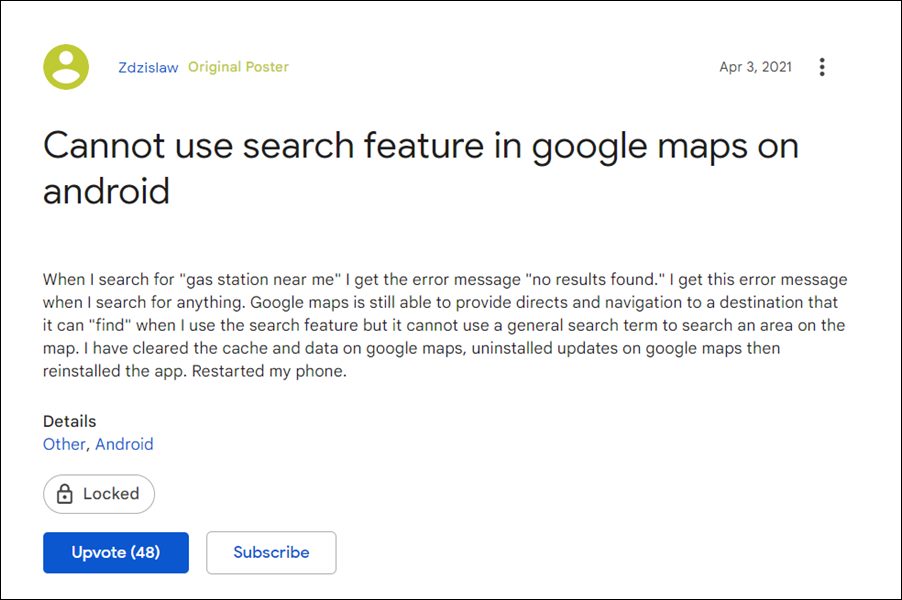However, it isn’t free from its fair share of issues either. Various users have voiced their concern that they are getting the No Results Found error while trying to search for a location in Google Maps. They have double-checked the input location and there’s nothing wrong with that, so the issue seems to sem out from the server-side itself.
Another reason to concrete this statement is the fact that this exact same issue also came to light last year and at that point in time, it was also a result of a bug from the Google side. So is there any fix that users could implement from their end to resolve the No Results Found error in Google Maps? Well, turns out there are a couple of workarounds that have managed to fix this issue. So without any further ado, let’s check them out.
How to Fix Google Maps No Results Found Error
Both the Android and iOS platforms are currently getting bugged with this issue, though the volume of complaints is relatively higher on the Google-owned OS in comparison with the Cupertino giants. With that said, the below workarounds are applicable across both these OS, So let’s put them to the test right away and check out the results.
FIX 1: Switch to a Different Account
This issue is account-specific and isn’t affecting the entire app’s ecosystem. This is also the reason why only a handful of users have reported this error. So if you have more than one Google account logged into your device, then consider using Maps using the second account. Here’s how:
FIX 2: Use Maps in Incognito Mode
FIX 3: Sign Out of Maps
Do note that doing so will not only sign you out from Maps but will also log you out from all the apps that were signed in using this account. If that’s well and good, then follow along with the instructions: So with this, we round off the guide on how you could fix the Google Maps No Results Found error. We have listed three different methods for the same. Do let us know in the comments which one spelled out success for you. As far as the official stance on this matter is concerned, the developers are aware of this issue, but they haven’t given out any ETA for the rollout of a fix. As and when that happens, we will update this guide accordingly. In the meantime, the aforementioned workarounds are your best bet.
About Chief Editor