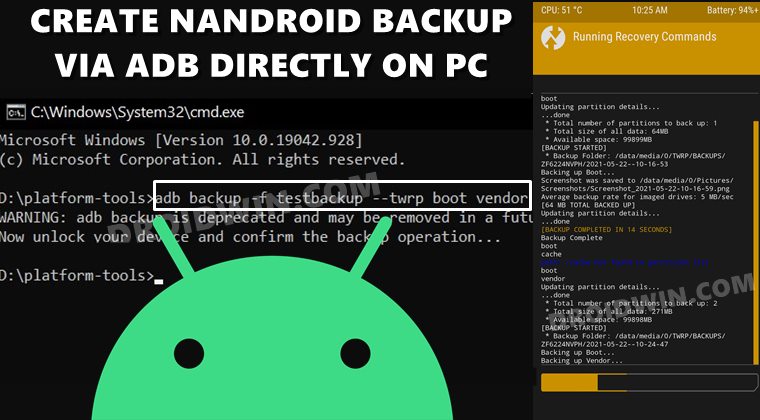Manually doing so would take ages and also calls for a lot of effort. Therefore, the best route forward is taking a Nandroid backup directly via TWRP. Doing so will create a backup of all the partitions on your device. These include the data, system, vendor, boot, among others. So if your device gets bricked or boot looped, you only need to restore this backup and the device will be up and running. However, after you take this backup, it is always recommended to transfer it to your PC. This is because in some instances, wiping the data partition becomes an absolute necessity to remove encryption and for your device to boot properly. This is just one of the many cases, there could be countless others where a factory reset. And when you do so, you would have to bid adieu to the Nandroid backup as well. This is the last thing that anyone would want to happen. But the good thing is that it is easily avoidable. You could create the TWRP Nandroid backup and transfer it directly to the PC using just a single line of ADB Command. Let’s check it out how.
How to Create TWRP Nandroid Backup Directly On PC via ADB
The below instructions are listed under separate sections for ease of understanding. Make sure to follow in the exact same sequence as mentioned. Droidwin and its members wouldn’t be held responsible in case of a thermonuclear war, your alarm doesn’t wake you up, or if anything happens to your device and data by performing the below steps.
Install Android SDK
First and foremost, you will have to install the Android SDK Platform Tools on your PC. This is the official ADB and Fastboot binary provided by Google and is the only recommended one. So download it and then extract it to any convenient location on your PC. Doing so will give you the platform-tools folder, which will be used throughout this guide.
Boot to TWRP Recovery
Create TWRP Nandroid Backup via ADB Commands
How to Restore Nandroid Backup via TWRP
That’s it. The process stands complete. And with this, we conclude the guide on how to create a TWRP Nandroid Backup directly on PC via ADB Commands. If you have any queries concerning the aforementioned steps, do let us know in the comments. We will get back to you with a solution at the earliest.
About Chief Editor