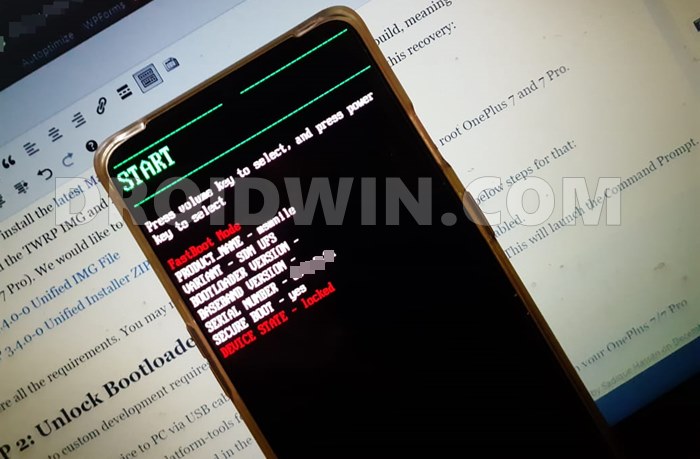Everything is all well and good up to the point of patching the stock boot.img via Magisk. However, once you proceed to flash this file on your device via Fastboot Commands, you will instead get this error message. As a result, your device stands unrooted. Furthermore, this issue isn’t just related to flashing the magisk_patched.img file. Some users are also facing this issue just by flashing the stock boot.img file as well. So how could this fastboot: error: Couldn’t parse partition size ‘0x’ issue be fixed? Well, here’s the fix!
How to fix ADB Device not found [List of Devices Attached is blank]Detailed Steps to Fix adb is not recognized ErrorFix Unauthorized Device with ADB Commands [3 methods]How to Fix Android Device stuck in Fastboot Mode
How to Fix fastboot: error: Couldn’t parse partition size ‘0x’
Before moving on with the fix, make sure you check-mark the following prerequisites.
Prerequisites
You should be running the latest version of Android SDK Platform Tools on your PC. If not, then download and install it right away. Furthermore, stay away from any other third-party tools and only stick with this official one provided by Google.Likewise, all the other root requirements should also have been met. These include the unlocking of the bootloader, getting the stock boot.img and patching it via Magisk. If you haven’t done any of these, then the below resources shall help you out:Unlock Bootloader on Any Android Device | Samsung Device [New VaultKeeper Method] | Motorola Device | Realme DeviceHow to Extract payload.bin and get the stock boot image filePatch Stock Boot Image via MagiskYou should move the boot.img file to the platform-tools folder (where the ADB and Fastboot files are installed).Along the same lines, your device should be booted to Fastboot Mode and connected to the PC via USB cable. If that is not the case, then enable USB Debugging and use the adb reboot bootloader command.Fastboot Mode OnePlus [Reference Image]Finally, you should be completely aware of the risks of rooting. Droidwin and its members wouldn’t be held responsible in case of a thermonuclear war, your alarm doesn’t wake you up, or if anything happens to your device by performing the below steps.
Fix fastboot: error: Couldn’t parse partition size ‘0x’
First and foremost, head over to the platform-tools folder, type in CMD in the address bar, and hit Enter (see below image). This will launch the Command Prompt window. Make sure you execute the below-given command inside this window itself. Furthermore, reverify that you have moved the boot.img inside this platform-tools folder. Also, double-check that the device is booted to Fastboot Mode and connected to PC via USB cable.
That’s it. With this, you will have fixed the fastboot: error: Couldn’t parse partition size ‘0x’ issue. If you have any other queries concerning the aforementioned instructions, do let us know in the comments section below. We will get back to you with a solution at the earliest. Likewise, if there are any other queries related to ADB, Fastboot, Magisk, Root, TWRP, and the likes, make us aware in the comments.
Root Android 11 via Magisk Patched boot.img (without TWRP)Fix Magisk patched boot.img issue while Rooting Android 11Run ADB Fastboot Commands directly on Android without RootFix Magisk Module Bootloop without TWRP Recovery
About Chief Editor