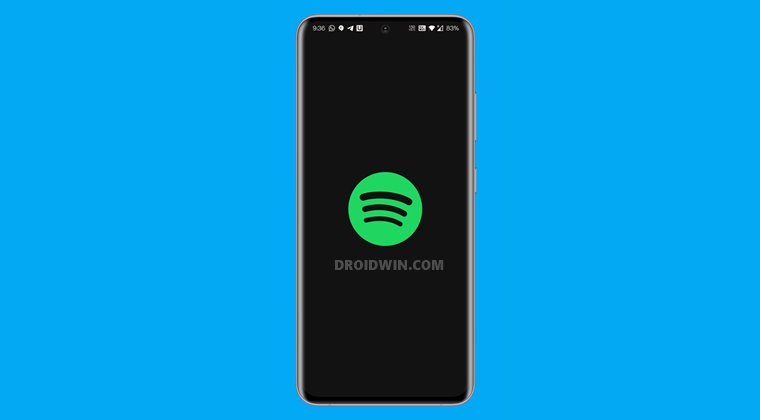Moreover, similar to other service providers, Spotify has two different accounts- Premium and Free. The major difference between this Paid (Premium) and Free account is that the former is ad-free whereas the latter plays ads after 3-5 songs. Or so it was. In recent days, the company has drastically increased the frequency of ads. So much so that you might now have to listen to an ad after every song. Or even if you skip a song. What is even more infuriating is the fact that there isn’t a single ad after every song, but rather 2-3 ads between two songs! So from a single ad after 3-4 songs to 3-4 ads after a single song, it was quite a journey.
Well, a user has documented the same over to Reddit and the post kind of blew up, and not exactly for all the right reasons. The post is flooded with suggestions that if someone is so infuriated with ads, why not he or she buys the Premium version. Well, that is something quite along the obvious lines and the users who are on the Free plan are obviously aware of this as well. The thing is that the discussion shouldn’t have even taken a turn towards that aspect. Rather, the point of discussion should still be focused on this “all of a sudden” increase in the frequency of ads. And this guide is centered around just that. So without further ado, let’s make you aware of various methods to fix the issue of Spotify playing ads after every song.
How to Fix Spotify Playing Ads after Every Song
Well, the good news first. It is not a deliberate move on the part of Spotify. Rather, it is a server-side issue of which Spotify has been notified. And while they are looking into it, they have listed out some workarounds that deserve your attention. You should try out each of these tweaks and see if any of them is able to fix the Spotify playing ads after every song issue.
Fix 1: Delete Spotify Data
If a lot of temporary data gets accumulated over the due course of time, then it could result in quite a few issues. Along the same lines, corrupted app data could spell out trouble for the app as well. Therefore, it is recommended that you delete this data right away, which could be done as follows:
Fix 2: Sign out and Sign in-Twice
The next fix also comes straight from the Spotify Support Team- you should consider signing out and then sign back in, twice. Here’s how:
Fix 3: Re-Install Spotify
You could also consider uninstalling and then reinstalling the app on your device. This will give it a fresh instance and might rectify the underlying issue.
So these were just some of the workarounds that have been known to give variable degrees of success. Since the issue of Spotify playing ads after every song originates from a server-side, the best fix would only be when the developer releases a new patch. And we will be keeping track of that as well. As and when there’s a new update with the accompanying fix, we will update this guide accordingly.
How to Block Ads in Games without going OfflineYour device is continuously recording all your talks, here’s the proof!How to Remove Ads on Nvidia Shield and other Android TVsAll Your Google Photos Album are Public by Default. Here’s how to fix it!
About Chief Editor