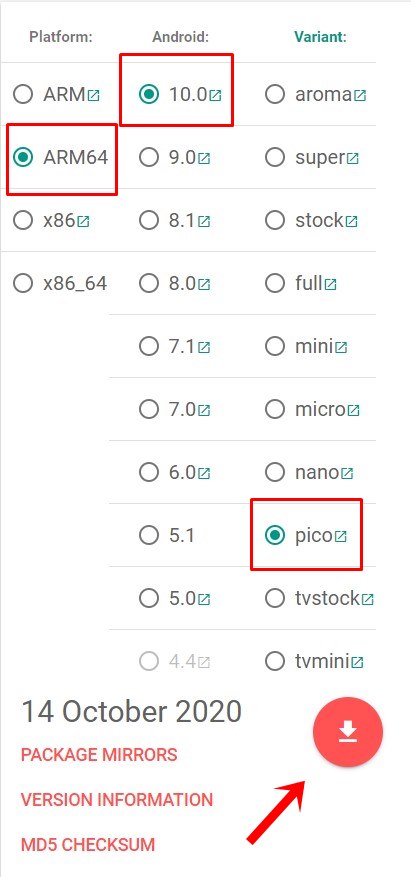Likewise, you could even root your device by flashing Magisk Installer ZIP. However, it is with Custom ROMs that users are interested in the most. Well, with so many perks attached to these ROMs, we can’t blame this choice. In this regard, there are two variants of the Custom ROMs. The first batch involves pure AOSP ROMs that don’t come with Google Apps. Then there are ROMs some like Pixel Experience that has Google Apps, Services, and Frameworks baked inside the ROM. However, it is with the former set of ROMs that you need to install Google Apps or GApps ZIP package after installing the desired ROM. But some users have complained about getting the TWRP Error 70 while flashing these GApps. In this tutorial, we will have a look at the various reasons for this error and then list out detailed steps to fix them which in turn will fix the TWRP Error 70 as well. Follow along.
Fix Magisk Module Bootloop without TWRP RecoveryHow to Fix TWRP Error 20 GApps after flashing LineageOSFix Mi Account Authorization | Unbrick Xiaomi | EDL ModeHow to Fix Error: Cannot load recovery.img
The Reasons for TWRP Error 70
Every Android device comes with a dedicated size for each of its partitions, including the system, data, vendor among others. So when you flash a Custom ROM, they get installed to the system partition. This ends up taking a major chunk of the partition (that you had earlier freed up by wiping the system partition just before flashing the ROM).
Then after flashing the ROM, comes the turn of flashing GApps. This is also installed in the system partition. However, some devices come with a smaller system partition. As a result, once you have flashed a ROM, it takes up the majority of the space. Hence there is no storage left for the installation of Gapps. This is the reason why you end up getting TWRP Error 70. Yes, this is the only reason for this error. Infact, this error throws up among the most detailed and self-explanatory message that you could get a hold of. A part of the error reads “Insufficient storage space calculations in System partition. You may want to use a smaller Open GApps package or consider removing some apps using gapps-config.” So making use of this error message itself, we will be sharing three different methods to fix the TWRP Error 70.
How to Fix TWRP Error 70
I will be listing these fixes starting from the one that calls for the least effort and is the easiest to execute. Different users have been able to fix their issues using any of the below-mentioned three methods. So you should try out each of them until you achieve success. Follow along for the complete instructions to fix the TWRP Error 70.
How to Fix TWRP Error 7 (While Flashing Custom ROM via TWRP)How to Fix FAILED (remote: unknown command) ErrorMi Unlock Tool Errors and their FixesHow to Flash a Custom ROM without TWRP Recovery
FIX 1: Flash the Smallest GApps (Pico) Variant
The Shorter Explanation: Download the GApps Pico variant and flash it via TWRP. The Longer Explanation: GApps comes with quite a few variants. The only difference between each of these builds is the number of Google Apps. Among them, the smallest package named Pico only comes with the bare minimum that is required to run the Google Package Installer, Play Services, and Text To Speech as an Accessibility service. Hence this is the smallest package that should be under 100MB. And since your system partition is short on storage space it is recommended that you download and flash this build. Once you do so, you will be able to boot your device, sign in with your Google Account. Then from the setup wizard select all the apps that you need to restore and that’s it. Or you could also download the same from Play Store once the setup is complete. On that note, here are the steps to download and install the smallest GApps ZIP and hence fix the TWRP Error 70. Head over to the OpenGApps site and first off select the CPU Architecture. Here is what each of these architecture signifies: ARM: ARMv7 or armeabi, ARM64: AArch64 or arm64, and x86: x86 or x86abi. Most of the Android devices released after 2016 have ARM64 and hence select this build. Just to be double sure, you could install the Droid Info app from the Play Store. Launch it and head over to the System section and have a look at the Instructions set. Then select that architecture from the OpenGApps website.
Next up, select the Android version. As of now, it only holds GApps till Android 10. if you are looking for Android 11 GApps, then head over to this guide: Download GApps (Google Apps) for Android 11. Finally, from the third section, select Pico and then click on the red download button. Once the file has been downloaded transfer it to your device.
Since you are already booted to TWRP, you could refer to our guide on How To Transfer or Install Files via TWRP Recovery [3 Methods]. Or you could take the general approach of booting the device to System, transferring the file to your device, and then rebooting your device to TWRP. Once that is done, flash the Custom ROM and then the Pico Gapps ZIP file. This should fix the TWRP Error 70. However, in some rare cases, if you are still getting this error, then here are some other methods to rectify this issue.
Fix 2: Edit the GApps Config File
If the above method didn’t give out desirable results, then here we would take that method a step further. In this section, we wouldn’t be downloading a smaller GApps package. Rather, we would be converting whatever GApps you have downloaded to the smallest one. For that, we will be modifying the GApps configuration files and will list out all the unnecessary Google apps that it doesn’t have to install. So while the GApps package will still be having all the apps, it would only install the ones that we have instructed it to in its config file. With that said, here are the steps to tweak the GApps Config file and hence fix the TWRP Error 70:
How to Install OTA Updates in Rooted Android DeviceHow to Permanently Install TWRP without TWRP ZIP File (only using TWRP.img file)Root Android Devices Without TWRP RecoveryHow to Fix TWRP Error 7 (While Flashing Custom ROM via TWRP)
Fix 3: Increase the Size of System Partition via TWRP
As mentioned before, GApps is installed in the system partition. So if this partition doesn’t have the required space, then you are bound to get the aforementioned error. One way to deal with this is to manually increase the size of this partition via TWRP. Just keep in mind that the entire process might be risky and may brick your device. Proceed ahead at your own risk. We would suggest you take a complete backup as well (normal backup as well as Nandroid backup). This is because we will be wiping the data partition. So with that said, here are the required steps: That’s it. With this, we conclude the guide on how to fix the TWRP Error 70. We have shared three different methods for the same. Do let us know in the comments which method managed to fix the issue in your case. Furthermore, if you have any queries concerning the above steps, drop them in the comments section. We will get back to you with a solution as soon as possible.
[GUIDE] Flash ROMs/Magisk/TWRP/Kernels on A/B Partition DevicesHow to Flash Various Files in A/B Partition DevicesInstall Custom ROMs on any Android Device- Includes A/B PartitionHow to Fix FAILED (remote: unknown command) Error
About Chief Editor